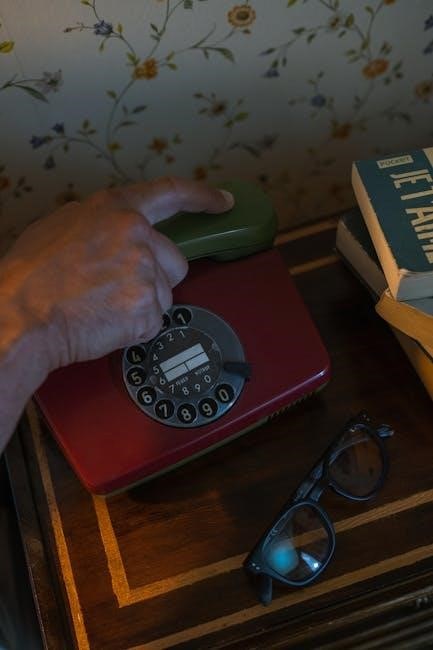The Jitterbug Phone, designed by Lively, is a senior-friendly mobile device created with simplicity and ease of use in mind. It is specifically tailored for older adults who may find traditional smartphones overwhelming. The phone features large buttons, a bright and clear display, and a powerful speaker, making it ideal for individuals with vision or hearing challenges.
The Jitterbug Flip2, one of the most popular models, is a flip phone that combines a straightforward design with essential features such as a built-in panic button for emergencies and access to medical alert services. It also offers personalized services, including a phone list and voice mail, designed to simplify communication.
What sets the Jitterbug Phone apart is its focus on accessibility and reliability. The device is built on the GreatCall network, which is powered by one of the largest and most dependable wireless networks in the country. This ensures consistent coverage and clear call quality, which is crucial for seniors who rely on their phone for staying connected.
The Jitterbug Phone is more than just a communication tool; it is a practical solution for seniors who want to maintain independence while staying safe and connected. Its user-friendly interface and robust features make it a popular choice for older adults and their families.

Common Issues
Despite its user-friendly design, the Jitterbug Phone, like any other mobile device, can experience issues that may frustrate users. These problems often stem from software glitches, network connectivity, or improper use. Below, we explore some of the most common issues reported by Jitterbug Phone users and provide insights into how they can be resolved.
2.1 Poor Call Quality

One of the most frequently reported issues with the Jitterbug Phone is poor call quality. Users have complained about calls being dropped, voices sounding distorted, or conversations being interrupted by static. These problems can be particularly frustrating for seniors who rely on their phone for staying in touch with family and friends.
Troubleshooting Tip: If you experience poor call quality, start by checking your signal strength. The Jitterbug Phone relies on the GreatCall network, which is typically reliable, but signal strength can vary depending on your location. Move to an area with better reception, such as near a window or outside, and see if the issue improves. If the problem persists, contact GreatCall customer support to check for any network outages or account restrictions.
2.2 Low Volume

Another common complaint is low volume during calls. Many users, especially those with hearing impairments, have difficulty hearing the caller on the other end. While the Jitterbug Phone is known for its loud speaker, some users have reported that the volume is insufficient for their needs.
Troubleshooting Tip: To address low volume issues, ensure that the volume is turned up to the maximum level. You can adjust the volume using the side buttons on the phone. Additionally, consider using a hearing aid-compatible accessory or a Bluetooth speaker to amplify the sound. If the problem persists, contact GreatCall support to explore other options, such as a volume booster accessory.
2.3 Connectivity Problems
Connectivity issues, such as difficulty connecting to the network or losing service, are another common problem. These issues can be caused by a weak signal, outdated software, or incorrect network settings.
Troubleshooting Tip: To resolve connectivity issues, restart your phone and ensure that your software is up to date. You can check for updates in the phone’s settings menu. If the problem persists, reset your network settings by going to the “Settings” menu, selecting “Network & Internet,” and choosing “Reset Network Settings.” If none of these steps work, contact GreatCall support for further assistance.
2.4 Text Messaging Issues
Some users have reported issues with text messaging, such as messages being delayed, not sending, or not being received. These issues can be frustrating, especially for those who rely on text messaging to stay in touch with loved ones.
Troubleshooting Tip: If you experience problems with text messaging, start by ensuring that you have a strong network connection. Next, check that your messaging app is up to date and that you have sufficient storage space on your phone. If the issue persists, reset your messaging app by clearing its cache and data. You can do this by going to the “Settings” menu, selecting “Apps,” and choosing the messaging app. If the problem continues, contact GreatCall support for further assistance.
2.5 Battery Life Concerns
While the Jitterbug Phone is known for its long battery life, some users have reported issues with the battery draining quickly. This can be caused by factors such as heavy usage, screen brightness, or background apps consuming power.
Troubleshooting Tip: To improve battery life, adjust your screen brightness to a lower level and turn off any unnecessary features, such as Bluetooth or location services, when not in use. Additionally, close any apps running in the background by going to the “Recent Apps” menu and swiping them away. If the problem persists, consider resetting your phone to its factory settings, but be sure to back up your data first.
2.6 Difficulty Navigating the Menu
Some users, particularly those who are less familiar with technology, have reported difficulty navigating the phone’s menu. While the Jitterbug Phone is designed to be user-friendly, it can still be overwhelming for those who are new to mobile devices.
Troubleshooting Tip: To make navigating the menu easier, take advantage of the phone’s simplicity. The Jitterbug Phone features a list-based menu that is easy to navigate. If you’re having trouble finding a specific feature, refer to the user manual or contact GreatCall support for assistance. Additionally, consider asking a family member or friend to help you get familiar with the phone’s features.

2.7 Apps Not Updating
Some users have reported issues with apps not updating automatically. This can be a problem, as updates often include important security patches and feature improvements.
Troubleshooting Tip: To ensure that your apps are up to date, go to the “Settings” menu, select “System,” and choose “System Update.” Check for any available updates and install them. If you’re using third-party apps, ensure that they are also updated by going to the “Apps” section in the settings menu. If the issue persists, contact GreatCall support for further assistance.
2.8 Emergency Features Not Working
The Jitterbug Phone includes emergency features, such as a panic button, that are designed to keep users safe. However, some users have reported issues with these features not working as intended.
Troubleshooting Tip: If the emergency features on your Jitterbug Phone are not working, ensure that the feature is properly set up and that your phone has a strong network connection. If the issue persists, contact GreatCall support immediately to resolve the problem. Your safety is a top priority, and GreatCall is committed to ensuring that these features work reliably.